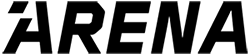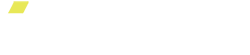Workout Builder
If you are someone who likes the experience of a guided workout but wants the flexibility to program what you do, Workout Builder is perfect for you! Using the Go Arena app, you can now create, save, and edit your own workouts or workout programs.
Getting to Workout Builder
- Tap “Build Workouts” at the bottom of the home screen to access your Workout Builder folder.
- Alternatively, tap “Saved Workouts” at the bottom of the screen, then tap the “Workout Builder” folder or “+ Create Workout”.
- If you want a workout to be automatically saved in a particular folder, navigate to that folder, then tap “Create Workout” in the top right corner.
Creating a workout
- Workout name and description:
- Tap the pencil next to “New Workout” to edit the workout name
- Tap the pencil next to “edit description” to write notes or reminders about your workout.
- Workout Structure:
-
Sections are the main components of your workout; think warm-up, the workout, and your stretch. A section is made up of stand-alone exercises and/or circuits.
- Tap “New Section” to add a section.
- Tap the pencil next to “New Section” to edit the title.
- Tap “+ Exercises” to add exercises to your section.
- Search/filter and select all the exercises you want to add, then tap “Add Selected.”
-
Tap the “Circuit” button in the bottom right of the section to group a set of exercises into a circuit.

- Tap the +/- buttons in the top right of the section to set the number of times to repeat that entire section.
- Tap “Round Rest” in the top right of the section to change the rest you have between rounds of that section.
-
Note that “Round Rest” will not appear unless you have set the number of times through to more than 1.

-
Note that “Round Rest” will not appear unless you have set the number of times through to more than 1.
- Tap “Rest” next to “End of Section” in the bottom right to add rest between sections.
-
Note that this will not appear unless you add additional sections.

-
Note that this will not appear unless you add additional sections.
- To move a section within the workout, use the up/down arrows found above the section name.
-
Circuits are a group of exercises within a section. For example, you might have an upper body circuit and a lower body circuit all within your workout section.
- Tap the pencil next to “New Circuit” to change the name of the circuit.
- Tap + Exercises to add exercises to your circuit.
- Search/filter and select all the exercises you want to add, then tap “Add Selected.”
- Tap the +/- buttons in the top right of the circuit to increase or decrease the number of times you go through that individual circuit.
- You will complete all rounds of a circuit before moving to the next circuit, section, or exercise.
- Tap “Circuit Round Rest” in the top right of that circuit to change the amount of rest you have between rounds of a circuit.

- Tap “Rest” next to “End of Circuit” in the bottom right to add rest between circuits.

- To move a circuit within a section, use the up/down arrows found above the circuit name.
- Note that you can only move circuits within a section and not between them.
-
Exercises can be added to a workout on their own, in a section, or in a circuit.
- Types of exercises:
- Bilateral exercises are exercises using both limbs at the same time
- Unilateral exercises are exercises using a single arm or single leg
- When you select a unilateral exercise, both sides are automatically added to your workout.
- You can change the side of the exercise by tapping the underlined left/right next to the exercise name.
- Quantity:
- All exercises are either rep-based or duration-based and have a default counter type. You can easily switch the counter type once the exercise is selected.
- To switch the counter type, tap the reps/sec box in the Qty column, then tap “Reps” or “Duration” found under the exercise name

- To switch the counter type, tap the reps/sec box in the Qty column, then tap “Reps” or “Duration” found under the exercise name
- To change the number of reps or duration of an exercise, tap the reps/sec box in the Qty column, select the quantity you want, and then tap the X button.
- Note that exercises that do not use the ARENA platform (e.g., Burpees) cannot be switched to a repetition counter.
- All exercises are either rep-based or duration-based and have a default counter type. You can easily switch the counter type once the exercise is selected.
- Weight:
- When you select an exercise, a weight might automatically populate. The Go Arena app auto-populates the weight of an exercise if you have performed that exercise before.
- To change or add weight, simply tap the lbs box in the Weight column, select your weight, and then tap Done.
- Rest:
- Exercise rest is the rest following that particular exercise. To add or change the rest after an exercise, tap the sec box in the rest column, select your rest, and then tap done.
- Moving, Deleting, Copying Exercises:
- To move an exercise within a circuit or section, tap and hold the two lines found at the end of the exercise and drag it to the desired position
- To delete an exercise, swipe the double lines found at the end of the exercise to the left, then tap the red delete button.
- To make a copy of an exercise, swipe the double lines found at the end of the exercise to the left, then tap the blue copy button.

- Types of exercises:
-
Types of Rest
- There are 4 types of rest in a workout.
- End of Section Rest:
- Rest between the end of one section and the start of a new section.

- Rest between the end of one section and the start of a new section.
- Round Rest:
- Rest between rounds within the same section or the same circuit.


- Rest between rounds within the same section or the same circuit.
- End of Circuit Rest:
- Rest between the end of one circuit and the start of a new circuit.

- Rest between the end of one circuit and the start of a new circuit.
- Exercise Rest:
- Rest after an exercise.

- Rest after an exercise.
- Workout Builder reads rest periods in a linear way, meaning that if you program a rest period of 10s after the last exercise and 30s after the last circuit, the software will give you a total of 40s of rest before moving on to the next circuit or section. To prevent this, it is best practice to get into the habit of putting 0s as the rest period for the last exercise, last circuit, and last section.
- In the workout below, after you finish the last exercise (Bent Over Rows) in the Workout Section, you will have 15 sections rest before starting your next major section.
- Notice there is 0 rest after bent-over rows; this prevents double rest between round 1 and round 2 of the squat belt circuit; and round 1 and 2 of your workout section.
- Similarly, programming 0 rest after your final circuit (end of circuit rest) prevents double rest between rounds 1 and 2 of the larger workout section. It also prevents double rest after your last circuit if there is also an end-of-section rest programmed.

- End of Section Rest:
- There are 4 types of rest in a workout.
-
Sections are the main components of your workout; think warm-up, the workout, and your stretch. A section is made up of stand-alone exercises and/or circuits.
Saving a custom workout
- When you are done creating your workout, tap “Save Changes.”
- Your workout will automatically be saved in your Workout Builder folder.
- To add or move a custom workout to a different folder, tap the three dots at the top of your workout thumbnail. Tap Add to Folder, and select or create your desired folder.
Archiving a custom workout
- If you want to archive a custom workout, tap the three dots at the top of your workout thumbnail. Then tap Archive.
- To restore an archived workout, tap Archived Workouts at the bottom left of your Workout Builder folder. Find the workout you want to restore, then tap restore.